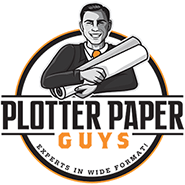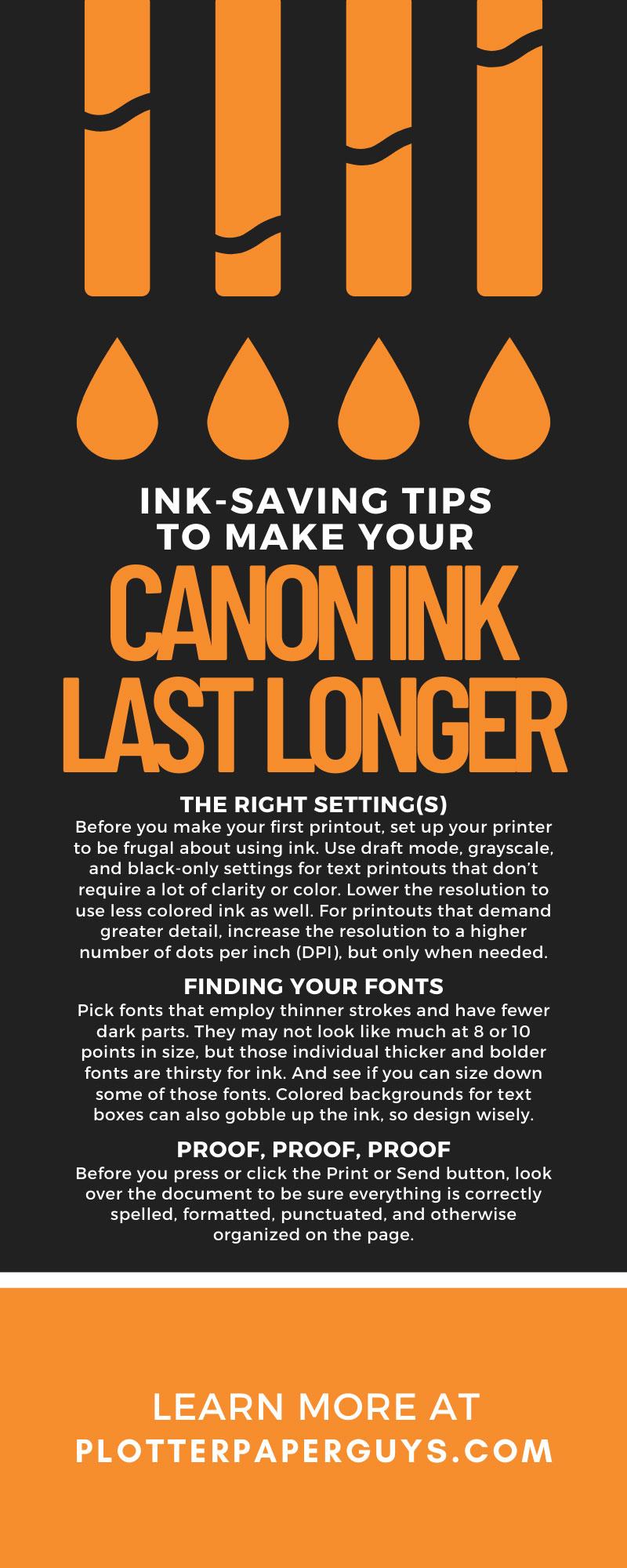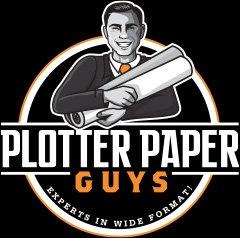With every printout you make, you use ink. For some reason, ink, like water or air, feels like something you expect to be there when you need it, and in endless quantities. But ink is a finite thing. Your printer will, in due time, use it all up, potentially leaving you with a half-finished job. Avoid that possibility with these ink-saving tips to make your Canon ink last longer.
First Steps
Let’s begin by learning the signs that your ink cartridges are starting to tap out, so to speak. Prepare for it if you enter a period of high productivity. Lots of printing means less and less toner, so stay alert! When the toner does begin to run out, one of the first warnings will be streaks and clumped toner on the pages. If your printouts are looking a shade faded or are missing sections of images and text, that’s the sign it’s time for more toner. And any modern printer worth its salt will issue signals, alerts, and messaging that the “well” is about to run dry. Most will display the actual level of toner left in each cartridge via a monitor or other screen—rarely does all the toner disappear all at once. Notably, red tends to run out first, but if you print a high volume of black-and-white documents, your black may be the first to go.
The Right Setting(s)
So, now that you know how to recognize a future dearth of toner, how can you stave off such a situation? For starters, familiarize yourself with your Canon printer. The manual that came with the device should help you bone up on the basics. There are plenty of online tutorials and walk-through videos available to introduce you to your printer’s inner workings. For starters, get to know how to adjust printer settings. Before you make your first printout, set up your printer to be frugal about using ink. Use draft mode, grayscale, and black-only settings for text printouts that don’t require a lot of clarity or color. Lower the resolution to use less colored ink as well. For printouts that demand greater detail, increase the resolution to a higher number of dots per inch (DPI), but only when needed.
Finding Your Fonts
Some fonts use much more toner when reproduced on the printed page. Pick fonts that employ thinner strokes and have fewer dark parts. They may not look like much at 8 or 10 points in size, but those individual thicker and bolder fonts are thirsty for ink. And see if you can size down some of those fonts. Colored backgrounds for text boxes can also gobble up the ink, so design wisely.
Proof, Proof, Proof
Want to save ink? Don’t make mistakes. This is why proofreading and editing are so important. Before you press or click the Print or Send button, look over the document to be sure everything is correctly spelled, formatted, punctuated, and otherwise organized on the page. Imagine discovering a common typo after you’ve already printed out hundreds of pages. Save ink by removing any possible reason for reprinting.
Waste Not, Want Not
The beauty of the digital age is that we don’t need to print everything. We can write, edit, share, and otherwise disseminate all sort of documents without killing a single tree for the paper. Restrict review processes to online documents before printing them out. If you do need printouts for review, see if your printer allows you to print without images, create partial prints of individual pages, and turn out other printouts that use less ink. But always, always, always ask yourself, “Is this print necessary?”
Keep It Clean
Like any device, a Canon printer requires a degree of periodic care. Dust the exterior regularly, vacuum the interior once a week, and check the rollers, paper tray, and other places where excess toner and other debris can build up. Most printers allow you to run cleaning and maintenance cycles, where the nozzles that spray the toner onto the page clear themselves out. Once a year, have a technician come in and review, repair, and professionally clean your printer. They’ll look at everything from the paper tray to the Canon printer inkjet tank. A clean and effective printer produces better printouts and uses far less ink.
Proper Print Review
Most printers with monitors allow you to review a document’s final version before the first spray of toner dots the page. Take advantage of this last look/chance to see if there are any discrepancies that could force you to do another print run. Watch for issues with spacing, margins, layout issues, and typos. Even if you’ve looked at a page 99 times, you might still catch something upon the hundredth review. Being overly cautious is a virtue, and it can save you toner!
Protect Your Supplies
Long before you begin your latest product’s design, take care of your office supplies. New ink cartridges and rolls and reams of printer paper should be stored in a cool dry place. Don’t open the bag containing your ink cartridges until necessary—otherwise, they may dry out. That can affect future print quality and may force you to rerun your jobs after the first round turns out poorly. Paper that’s left in a humid area can wrinkle and get stuck in the printer, creating smeared or shredded printouts, meaning more wasted ink.
Don’t Use Off-Brand Inks
Off-brand ink cartridges may seem like a deal, but they aren’t always. Canon printers are designed to use Canon ink cartridges. Off-brand cartridges may be compatible, but they may not be subject to the same quality standards. Whatever money you may save on the off-brand models may need to be used for new print runs and even repairs if the printer experiences technical difficulties because of shoddy cartridges and ink.
Update the Software
Printers are digital devices, and as such their software requires periodic updates to work efficiently and stay ahead of viruses and other complications. Make sure your device’s firmware is the latest version and call the manufacturer for help if you’re not sure how to do so.
Those are just a few ink-saving tips to make your Canon ink last longer. Contact us for more information or if you want to set up a consultation about what our goods and services can do for you.